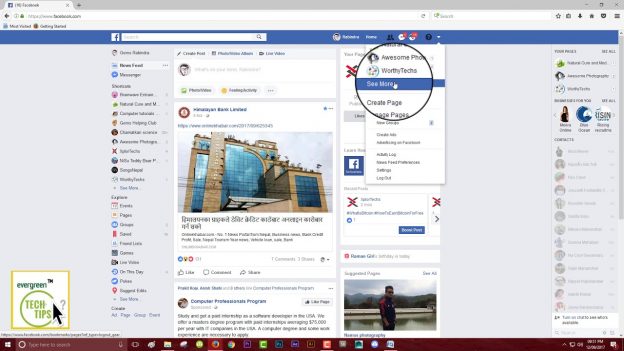Facebook usernames allows your Facebook Pages to easily reach and be tagged from other Facebook users. Similarly, it’s also provides an easy page URL to your Facebook Page without complicated numbers attached at the end. This can in turn help your Facebook page grow and reach even more Facebook users. So, it’s always beneficial for your Facebook Page if it had a Facebook username in the long run.
However, it’s easier said than done. There are many users who have encountered the “this Page isn’t eligible to have a Username” error when they try to do so. And, this error mainly occurs when your page doesn’t fulfil the pre-requisites to have a page username. Here, the pre-requisites are: –
- Your page must have a minimum of 24 page likes.
- Your page must have at least one Page posts.
Might Be Useful Too: How To See Photos Liked by Someone On Facebook
Once fulfilled, you may proceed to add to add a Page Username to your Facebook page. Now, if the issue still exists, we’ve listed a workaround that may solve the problem for you. And, it’s shown hereafter. Let’s begin.
Fix this Page is not Eligible to Have a Username
Basically, the fix to this error is to assign a temporary Admin to your Page and have them set the page username. Here, the Temporary Admin is anyone that you know and trust. Also, the solution works great if the Temporary Admin doesn’t administer any other Facebook pages. Now, let’s get started.
- The first step is to go into your Facebook Page through your Admin Account. Here, scroll down the Manage Page lists options and tap on the settings option.
- Next, click on the “Page Roles” from the Settings options and then the “Assign a New Page Role”. After that, enter the username or email of the temporary admin and select from the search list.
- Now, choose “Admin’ for the role and Click on “Add” to save your changes. You might have to re-enter your password to confirm your changes. This will send a notification to your temporary admins account stating that they have been given the admin rights.
- Finally, logout of your account and login to your temporary Admins account. If you don’t have the credentials for the Temporary admin account, send the instructions hereafter to their account.
- Again, tap on the top right menu bar and then the “Your Pages” option. Here, choose your desired page where you want to add the username.
- After that, click on the “About” option and choose the “Create Page @username” option.
- Now, simply enter your desired page username. It’s advised that you choose the Business/Page name itself if it’s available. This helps is simplifying the process and makes it easy for others to tag your Facebook page.
- Finally click on the “Create Username” and you’re done. However, don’t forget to remove this account as the Admin to your Facebook Pages. Note: – you can use other Facebook accounts if one doesn’t work.