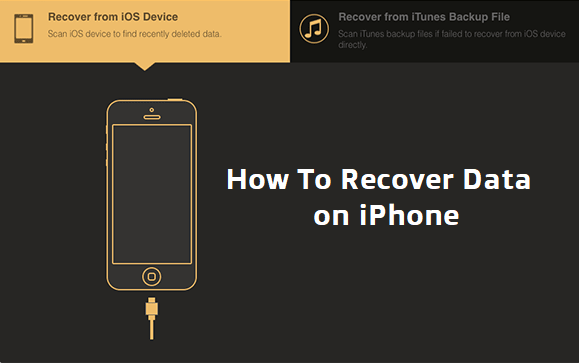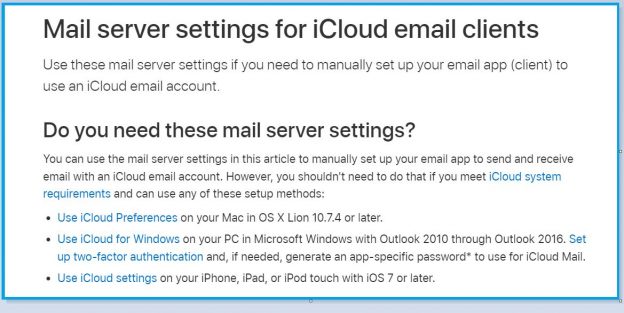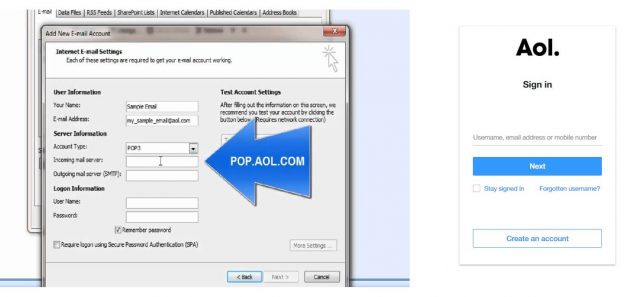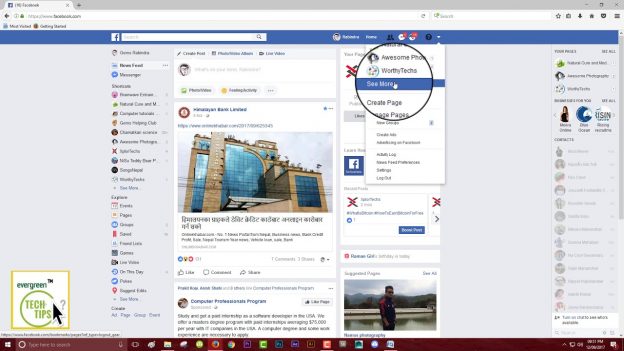Data loss can happen to anyone anytime without any prior notice and warnings. Same can also be said for our data that is stored on our iPhones as well. For instance, a software update can brick our device resulting in a hard reset which will wipe all of our data in that iPhone. In this case, only the backed up data’s can be restored while rest are of no hope. As such, it’s necessary to maintain proper backups of our data whenever possible for such situations. And in this article, we will learn about some of the methods of data recovery in our devices.
Methods to Recover Data on iPhone
-
Recovery from iCloud
iCloud is cloud storage and computing service from Apple that allows backup of its users data onto its servers. All iPhone comes have this feature and its one of the best places to safeguard our data’s online. The data recovery process from iCloud is fairly easy and some steps are listed below to guide you through it.
- During the first boot after the device reset, we should follow the set up guide till we reach the Apps & Data screen. If you have already completed this process, wipe your device and start again. Now at the Apps & Data screen, choose the option “Restore from iCloud Backup” and continue.
- After that, you should sign into your iCloud account and choose the particular backup that you wish to recover. Here, we should carefully check the date and size of our backup to choose the most relevant one. Similarly, you should also update your device’s software in this step if prompted to do so.
- Next, sign in with your Apple ID for restoration of all your previous Apps and purchases. Additionally, you can skip this step to complete it at a later date if you can’t remember your login credentials for your Apple ID.
- Finally, just stay connected to your Wi-Fi and wait for a progress bar to appear and complete. This process may be time consuming as it depends on your network speeds and the restoration file sizes.
- Now, you can continue setting up your device and you’ll have all your past apps and files restored on your device. Also, it’s better to leave your device connected to Wi-Fi as the restoration process may run in the background for some more time.
This might be useful for you too: How To Update Your iPhone Software Faster (Update To New iOS)
-
Restore from your Computer or Mac
For this process, you’ll need a PC with iTunes pre-installed or a Mac with MacOS Catolina or later installed. With that out of the way, let us learn about the process to recover our iPhone from a Mac or a PC.
- In the First step, open iTunes on your PC or Finder on your Mac devices. Similarly, connect your iPhone with the USB cable on your PC or Mac. Also if prompted for a passcode, follow the onscreen steps and Trust This Computer.
- Next, select your device after it shows up on your Finder or iTunes and choose “Restore Backup” options from the bottom of your screen. Now, carefully examine the date of each backup and choose the one that you like.
- After that, just click restore and wait for the whole process to complete. Also, you’ll be prompted for your passwords for your encrypted backups if any.
- Lastly, you should keep your device connected to the PC or Mac even after it restarts and wait for the Sync to complete. After that, you can disconnect your device and you’ll have all your past data restored on you iPhone.